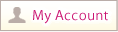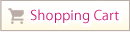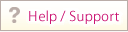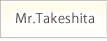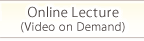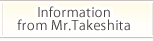Dedicated Player for Watching Lecture Videos

Our video lecture service uses a dedicated player that displays both the Japanese video and English text at the same time.
This player is extremely useful as you can go on reading what the lecturer is saying, while picking up the atmosphere of the lecture, allowing you to grasp the lecture content quickly.
How to Use
-
Open the dedicated player of the video title you want to watch.
- Free Video: Click the "Watch Now" button on the video product page. (Free videos can be found here.)
- Purchased Video: From the “Previous Purchases” page, click the “Watch This Video” link of the video title you want to watch.
- The English text appears on the right while the video lecture is delivered in Japanese. You can move on to the next section manually whenever necessary.
- To proceed to the next section, use the right arrow on your keyboard or click on the “>” button at the top right of the dedicated player window.
Warning
Before purchasing our paid videos, please ensure that your computer is able to play videos comfortably
using the dedicated player.
You can confirm it by watching the free videos.
- Supported browsers: Internet Explorer (version 9 and up), Firefox (version 34 and up), Chrome (version 4 and up), and Safari (version 3.2 and up)
- Support for iPhone is planned for the future (iPad already supported)
- (for Android users) Please use Google's Chrome browser instead of the standard one on the phone.